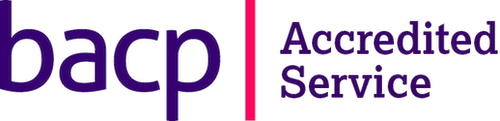Covid poses "greatest threat to mental health since the second world war." Learn more about how we're supporting people during this challenging time.
Covid poses "greatest threat to mental health since the second world war." Learn more about how we're supporting people during this challenging time.
Depression & anxiety group therapy beginning 9th May (morning and evening sessions available). Click here for more information.
If you are unable to get the audio and video working when starting a telehealth session, it might be because your browser doesn’t have access to your computer’s microphone and camera.
In this short guide, we will show you how to enable these permissions in Chrome, Firefox, Safari and Microsoft Edge browsers. Learn more about the supported devices and browsers for the video portal.
In most cases, giving the video portal access to your camera and microphone is very easy. These steps will show you how:
1. Included in your appointment email is the website link to the video portal. This is a unique link for every client.
2. Click Start Telehealth Session.

3. Your browser will prompt you to allow access to your microphone and camera. Simply click Allow. Depending on your device, it will look different but in essence, it'll be something like this:
This will start the video portal session. This process works for Chrome, Firefox, Safari and Edge.
But if for some reason, you don’t get this pop-up, you will have to manually give your browser access to your microphone and camera.